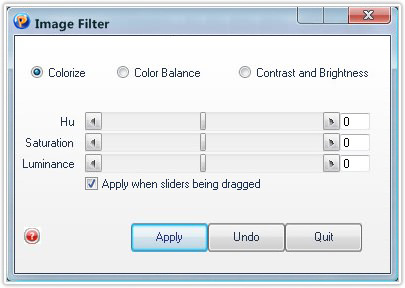The "Manage Images" tool of PDFCool Studio allows the user to modify and replace images in PDF documents. With this tool, the user can deal with multiple selected images in batches.
From the top menu bar, go to "Convert > Manage Images";
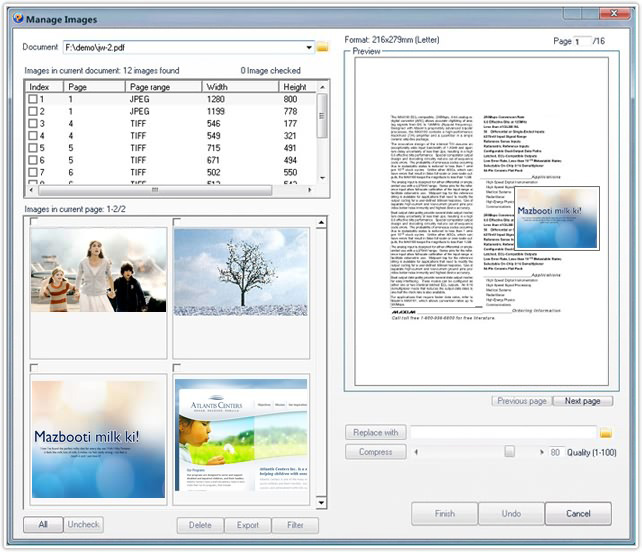
Click on the dropdown list of Document, choose the a PDF document you want to
deal with from the PDF documents opened in the program, or add a PDF document by
click on the button;
button;
Select images needed to be dealt with in the image list box of current
document, or check the images in "Images in current page" box;
Note:
Click on the Delete button, you can delete the
selected images from the document;
Click on the Export button, you can
export the selected images to local files.
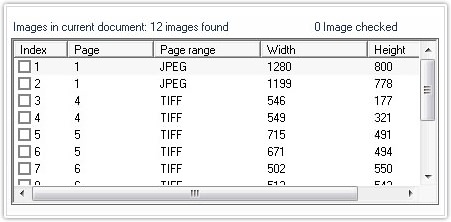
Replace images: Click on the button to choose
an image, then click "Replace with" button to replace the selected images;
button to choose
an image, then click "Replace with" button to replace the selected images;
Compress images: Drag the slider to set the quality
parameter, and then click "Compress" button to compress the selected images;

Apply image filters -- Click "Filter" button to open the "Image Filter" dialog. Drag the relevant sliders of Colorize, Color Balance and Contrast and Brightness to set the imagesĄŻ filter effects.